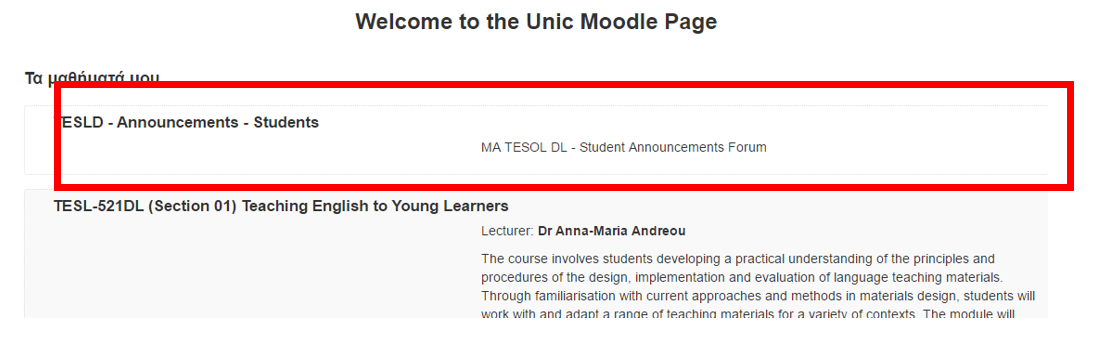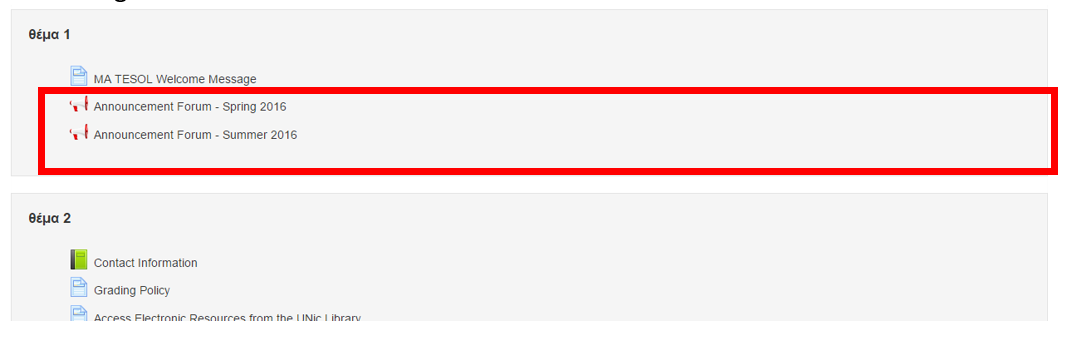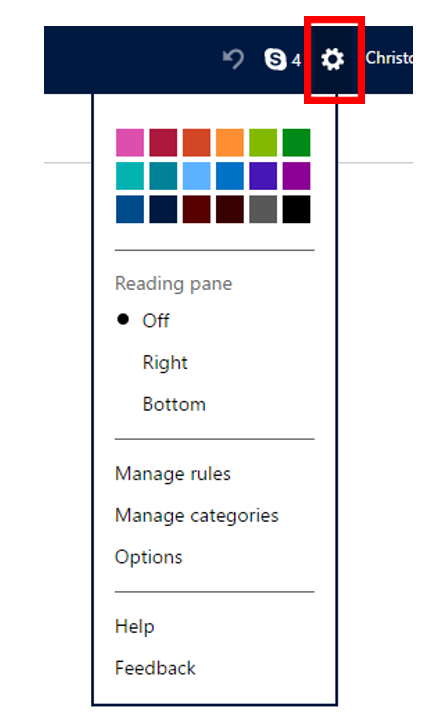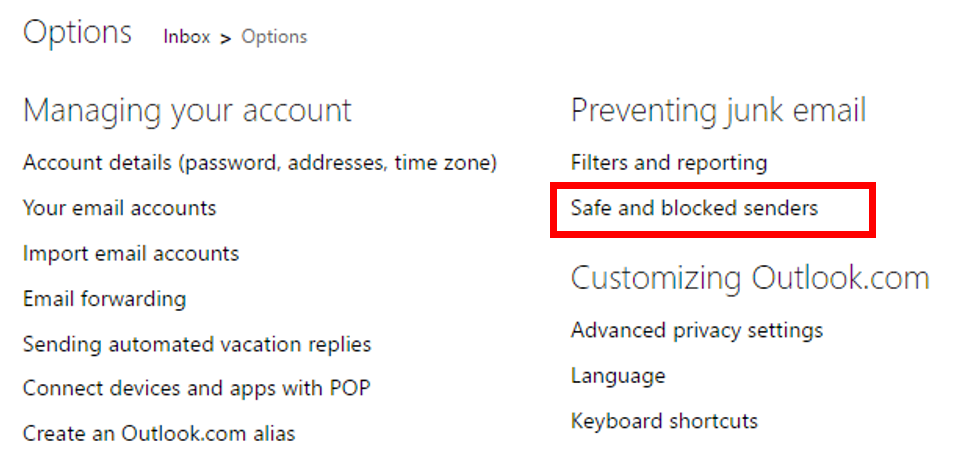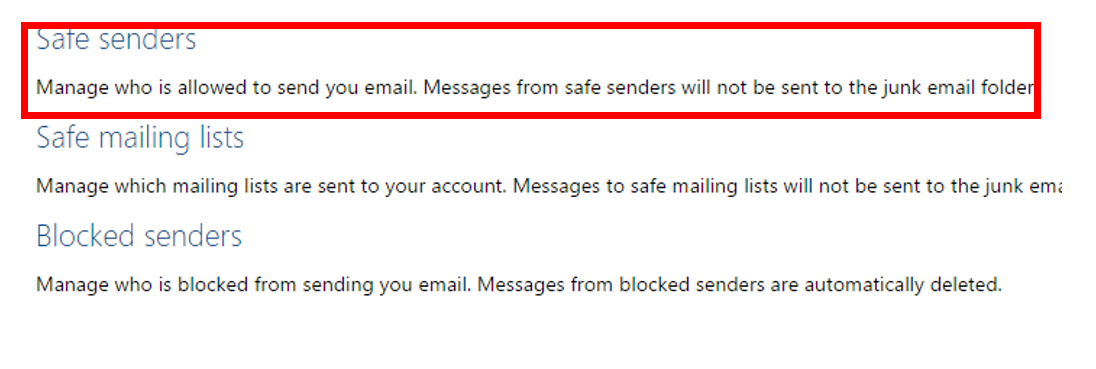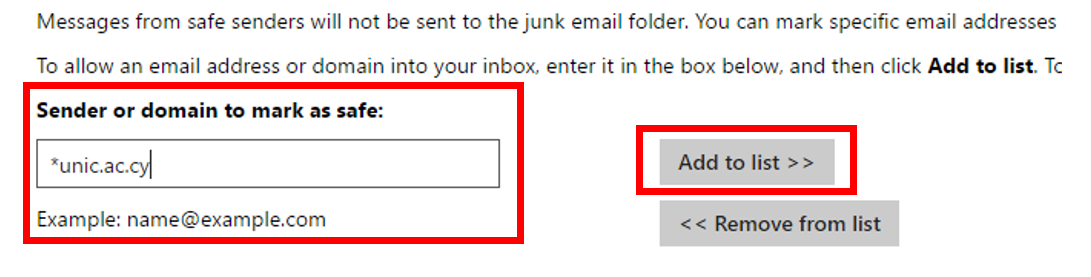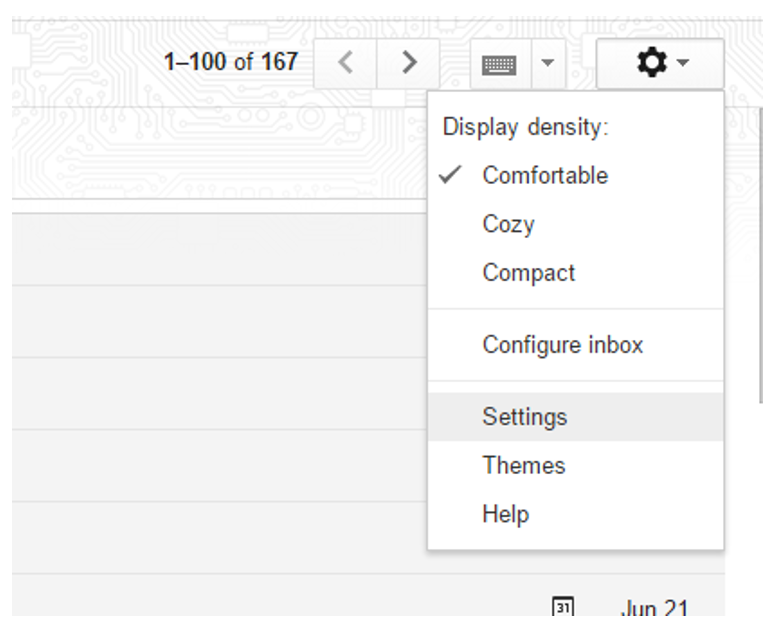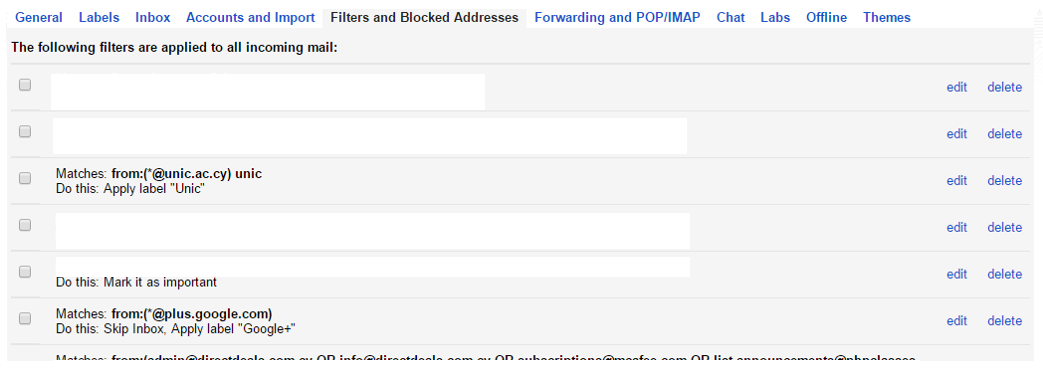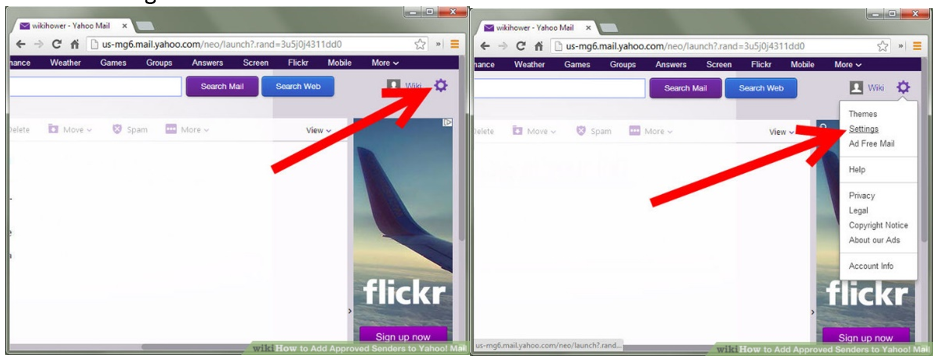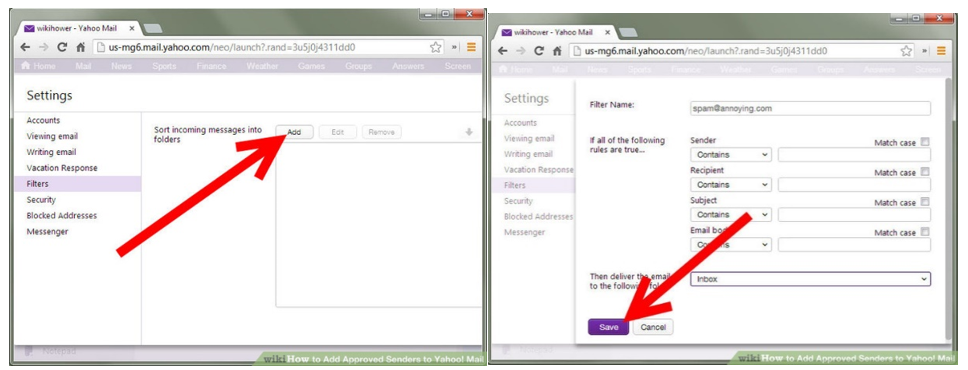How to add UNic to safe senders
Contents
Announcement Forum
How to locate the announcements of your Programme
1. Log into the Moodle Platform
2. Under ‘My Courses’ you will find the Announcement forum of your programme and you can click the title (e.g. TESLD – Announcements – Students)
3. You will be able to see the announcements uploaded per semester. Click on the semester for which you would like to see all the announcements posted in chronological order
Hotmail/Live/Outlook online
1. Log into your account
2. On the top right-hand side, find and click ‘Settings’
3. Click on the option ‘Safe and Blocked Senders’
4. Then select ‘Safe Senders’
5. Finally, type the following text in the ‘Sender text’ field: *unic.ac.cy. Then click Add to list
Gmail
- Log into your Gmail account and find the ‘Settings’.
2. Click on ‘Filters and Blocked Addresses’ link and check the list of filters on the webpage that will open. If you find anything that ends with unic.ac.cy, please delete it.
Yahoo
1. Log into your account.
2. Select ‘Settings’.
3. Then click ‘filters’ and then click ‘Add’. On the next screen type the filter name, (e.g. “UNIC”) and on the sender type “unic.ac.cy”. Finally, click ‘Save’.